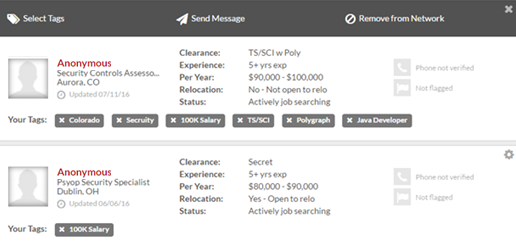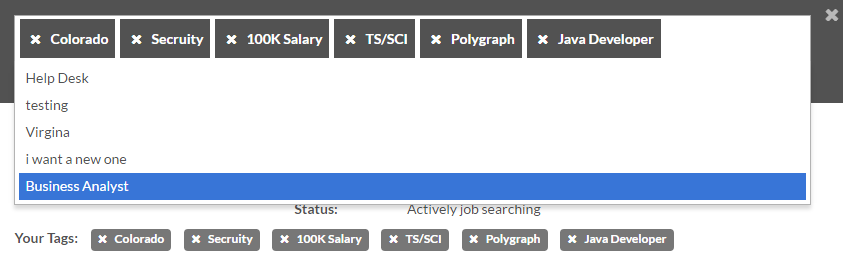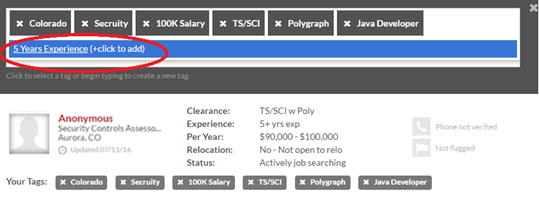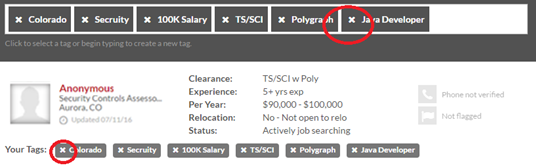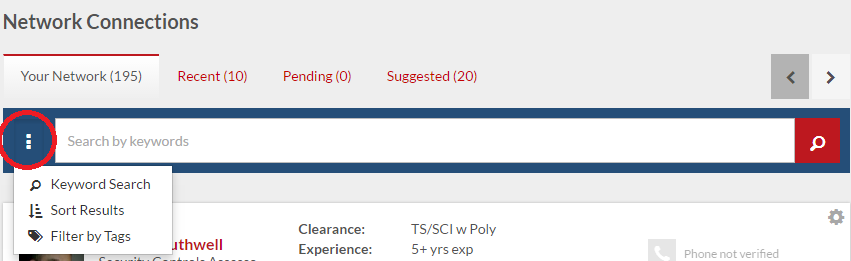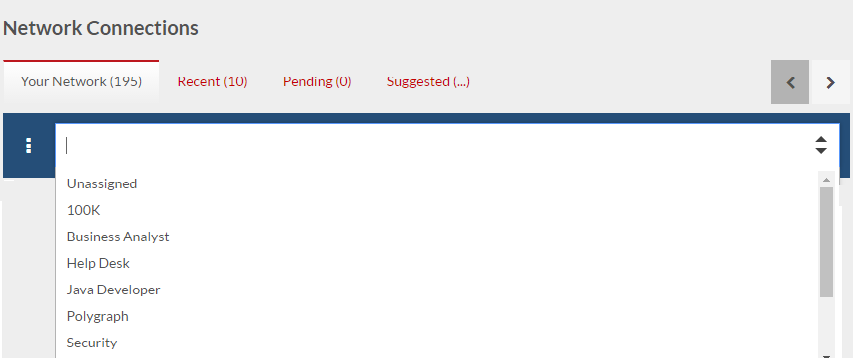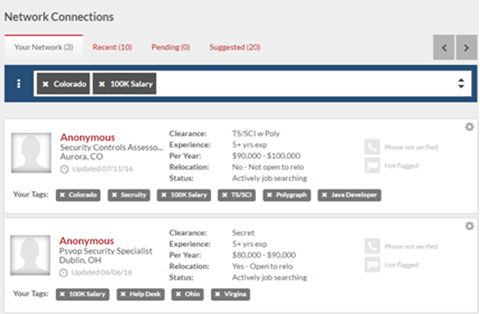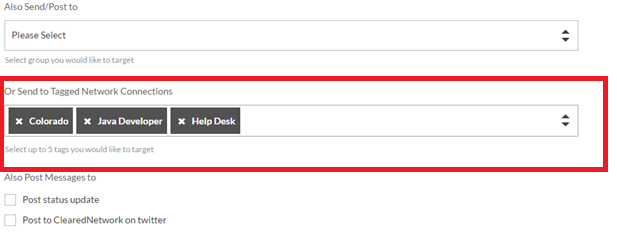Your talent pipeline is useless if you can’t find the right talent, when you need it. The Cleared Network is the premier tool to help you build and manage a talent pipeline of cleared professionals. An upgrade to the site today improves folder functionality by allowing you to add multiple connection tags to a single candidate. While folders limited you to placing a candidate in one place, you can now organize and search for your talent more easily through connection tags.
Are my folders gone?
Don’t worry! You didn’t lose any of your folder information. If a candidate was in a folder previously, that folder has been converted to a connection tag. Unlike before when you were limited to a single folder for a candidate, you can now add up to 20 tags per candidate. If you have a candidate with both development and engineering experience and an NSA clearance, you no longer have to limit where you place that candidate. Using tags, you’ll be able to access that candidate faster than ever.
Let’s walk through the process.
If you view your Cleared Network page, you will find a listing of all candidates you are connected with. You can now easily see the tags you have assigned to each candidate. These tags are custom to you and are not viewable by the candidate.
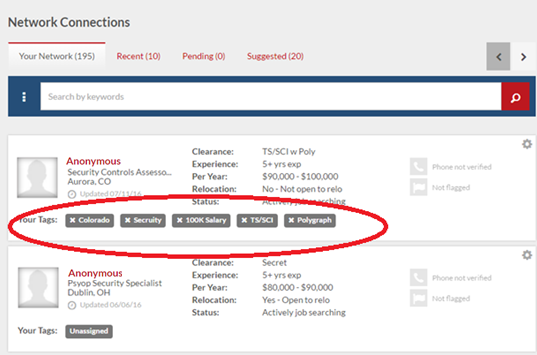
How do I assign a Connection Tag?
To assign a Connection Tag, click on the gear icon in the right corner of the candidate information. This will reveal a menu option for “Select Tags.”
After you click “Select Tags,” the menu will reveal all currently created tags. Additionally, you will see all tags that are assigned to the candidate. Here you can add up to 20 tags.
How do I create a new tag?
It is simple to create a new tag. When you are in the “Select Tag” function and you want to create a new one, simply start typing. When you have the tag exactly as you want, click the tag itself with your mouse to create the new tag.
How do I remove a tag from a candidate?
There are two ways to remove a tag from a candidate. You can either open the “Select Tag” function and click the X next to the tag, or you can click the X next to the tag below the candidiate’s photo.
How do I delete a tag from my list of possible tags?
By removing all candidates from the tag you wish to delete, the system will automatically remove the tag from your dropdown of tags to select from.
For example, if you wish to delete your “ABC Tag” you will first need to remove that tag from all candidates that it is associated with. Once that tag is gone from all of your connections, the tag will disappear from your tag selection.
How do I search for tagged candidates?
From The Cleared Network page, you can choose to show only candidates with selected tags. If you click the additional options button next to the search box, this will give you an option to “Filter by Tags.”
Similar to the “Select Tag” function, you can type ahead to find the tag or you can scroll through the list and select the tags you would like to show.
When selecting more than one tag, the system will pull back any candidate that has any of the tags selected.
Can I contact candidates by their tags?
Yes! Go to the Broadcast Message option in The Cleared Network and construct a message, selecting up to five tags to target your message to. The message will go to any candidate that you have assigned at least one selected tag to.